You can view the customizations of a resource by selecting the resource title.
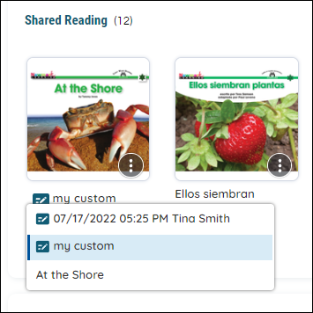
- Find a customized resource from your library or bookshelf.

|
If a resource has a customized version available, a customization icon will appear next to the resource title. A customized resource appears with a blue title. |
- Click the resource title. The Customizations dropdown appears.
- Click a title to choose a customization.

|
The original resource appears at the bottom of the Customizations list. Use the original resource to create additional customizations, if necessary. |
View Customizations from the Resource Options modal
You can view all the customizations of a resource from the Resource Options modal.
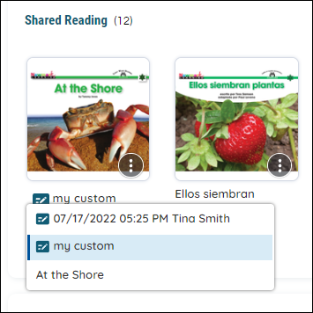
- Find a customized resource from your library or bookshelf.
- Click on the More Options icon to open the Resource Options.
- Press the Customizations tab at the top to see all available Customizations.
- Select a customization by clicking on the blue mark in front of the title and press Preview.

|
You can also add your Customization to an Assignment or bookshelf from this view. |
Last Updated: June 03, 2024
